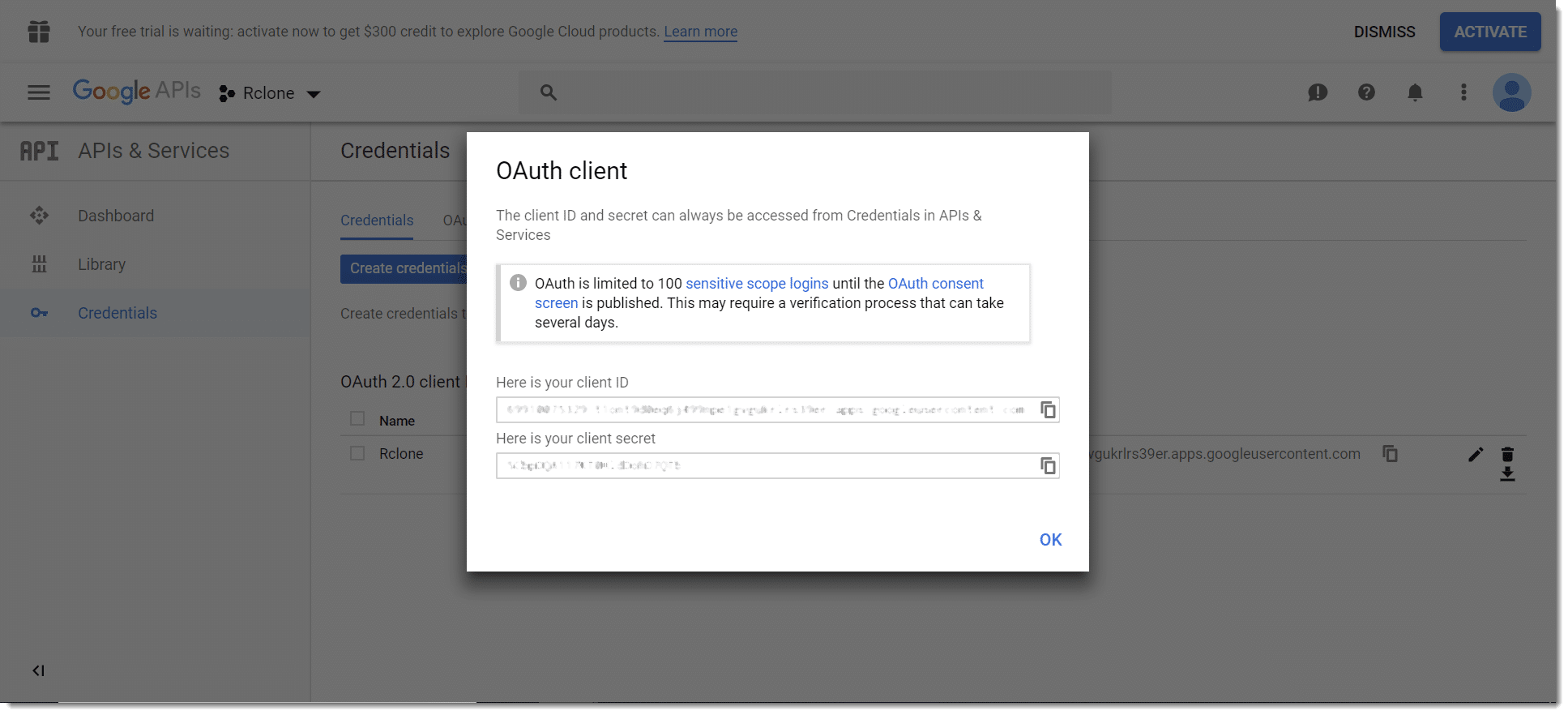How to: Google Drive API Client ID and Client Secret
The following guide will show you how to get a Google Drive API Client ID and Client Secret.
1: Open Google APIs Console site: https://console.developers.google.com and login with your Google account, then click on “Select a project” at the top.
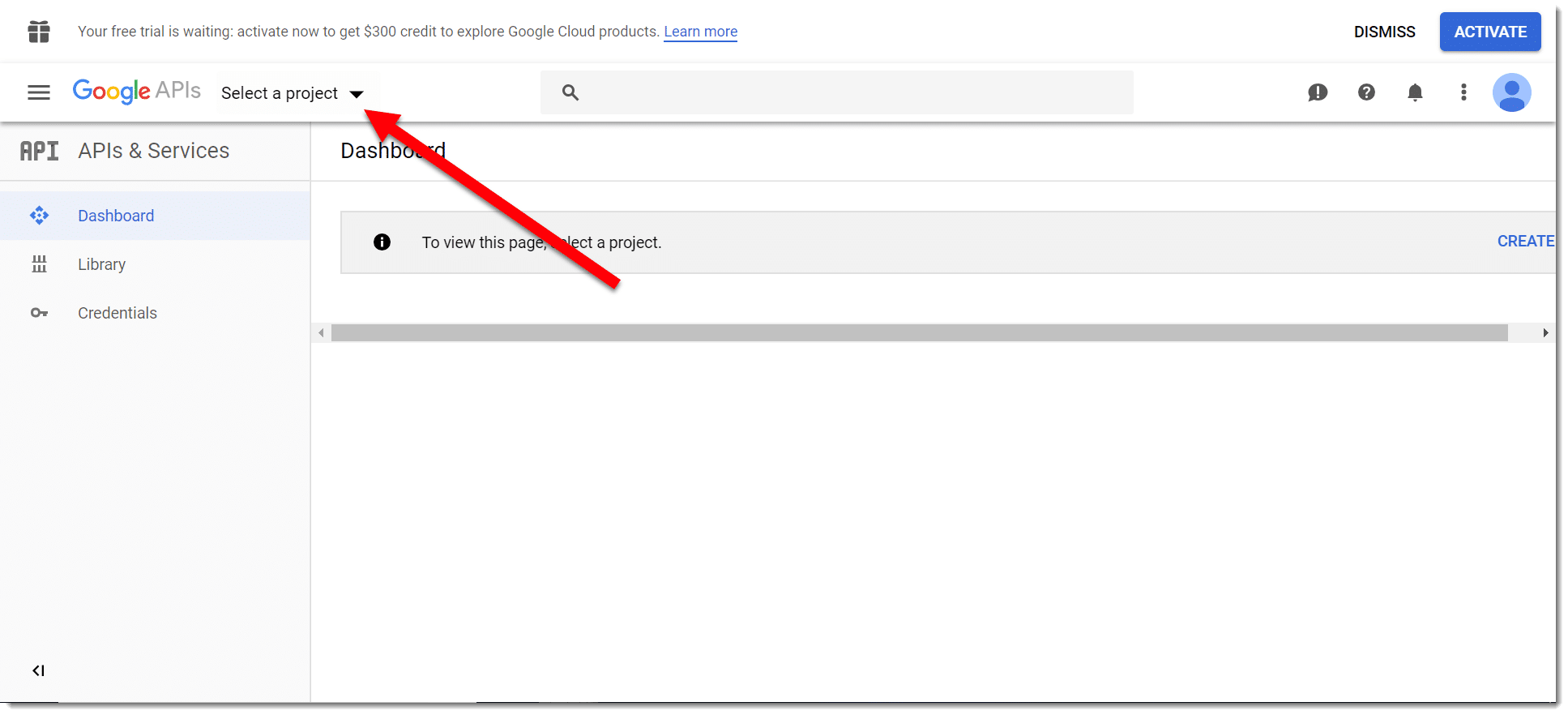
2: On the next screen, click “New Project” to create a new project.
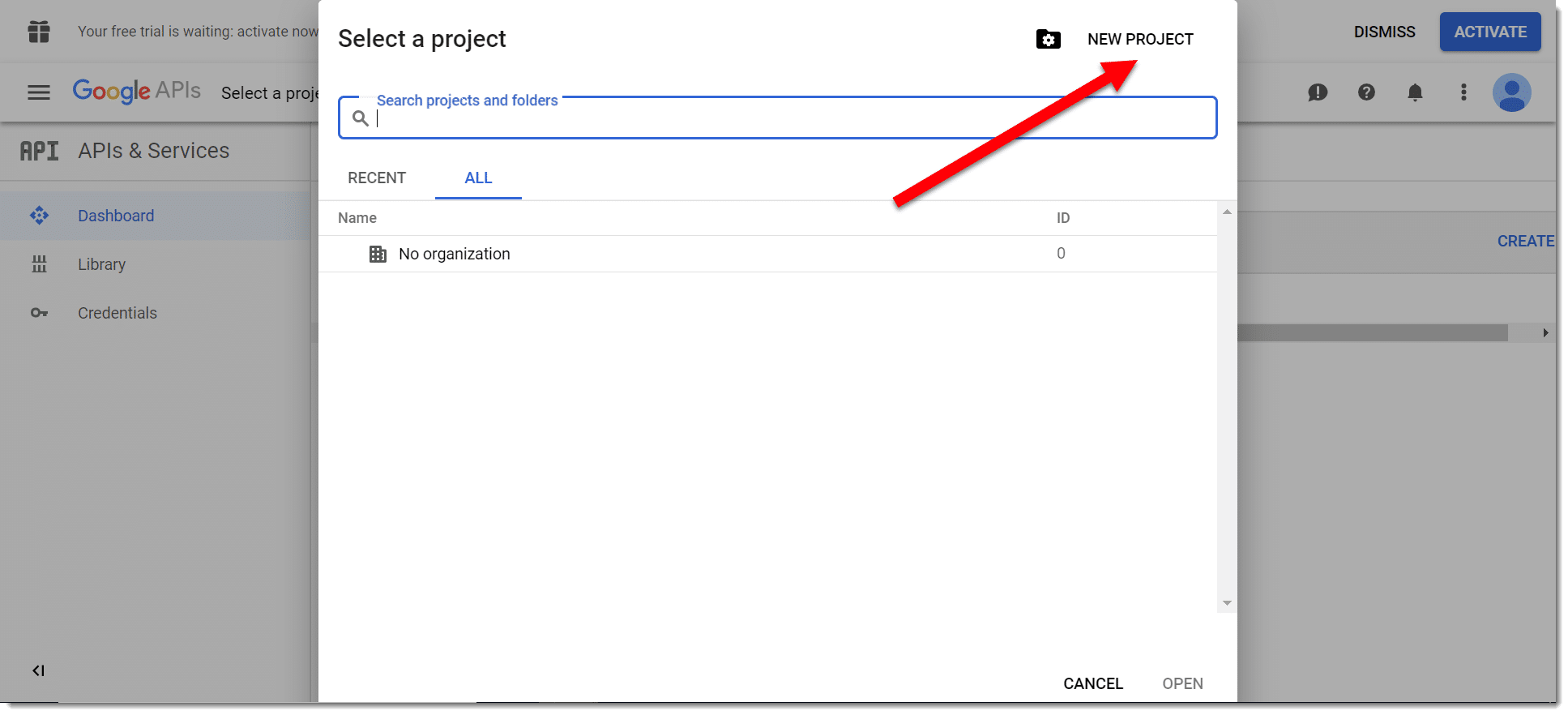
3: Name the project (e.g. Rclone). Click “Create”.
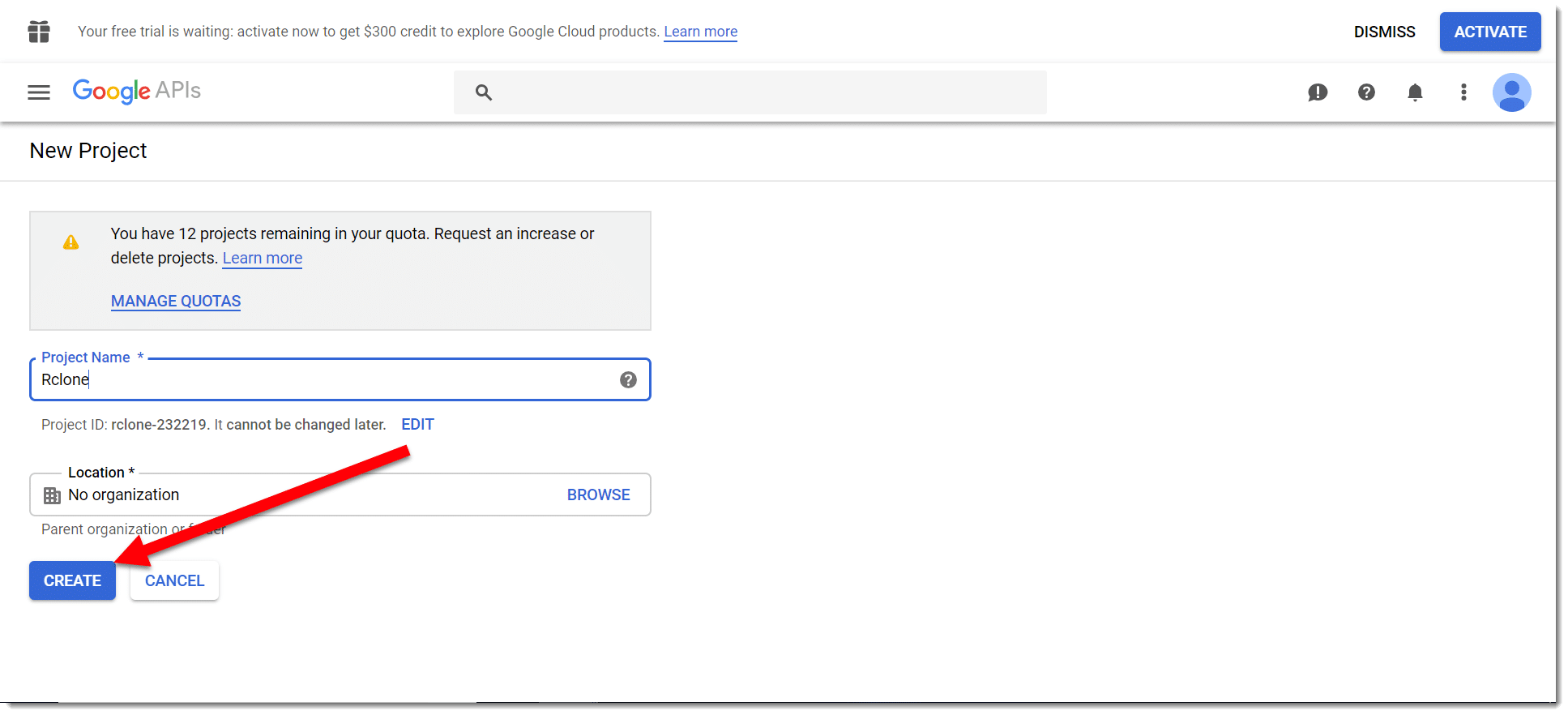
4: Click “Select a project” at the top and now select the project you just made.
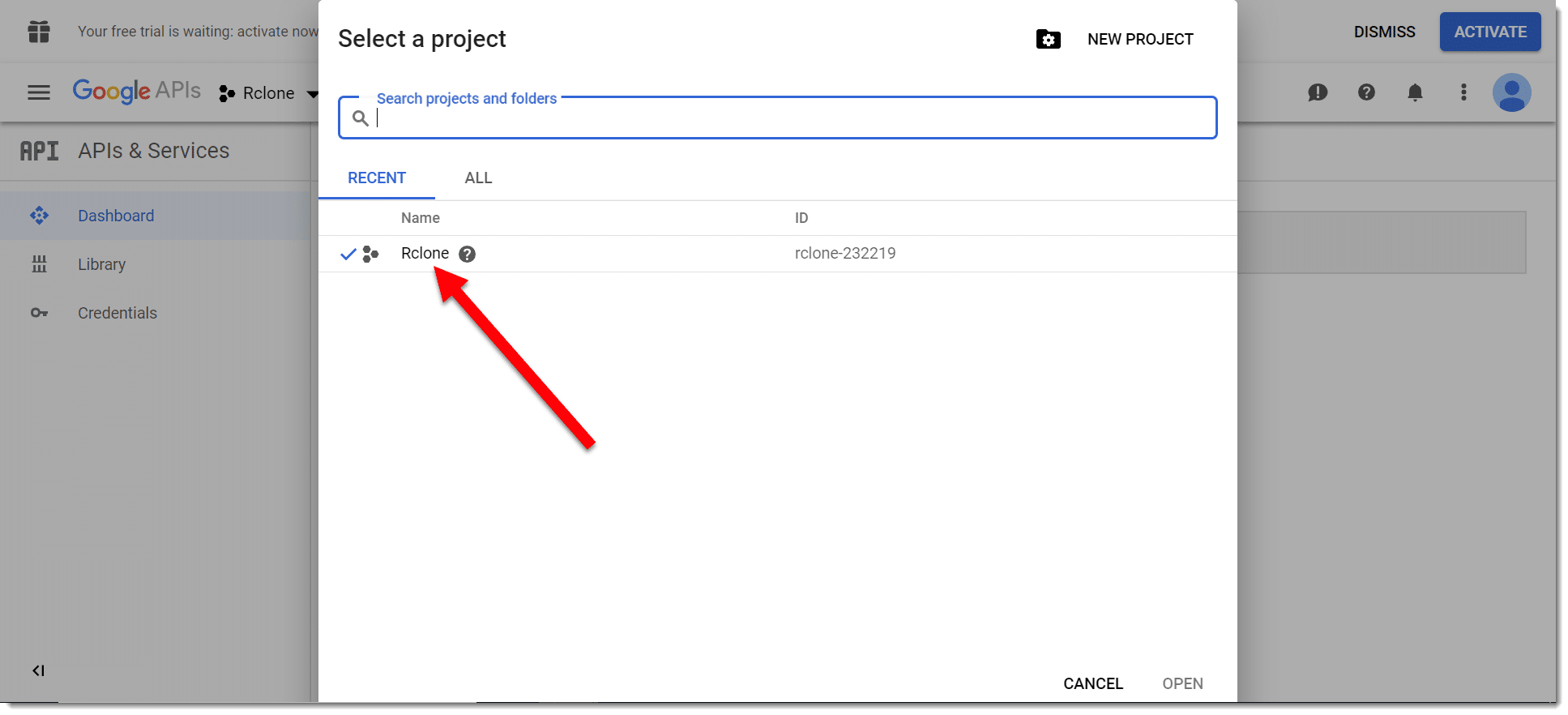
5: Now click on “Library” in the left sidebar.
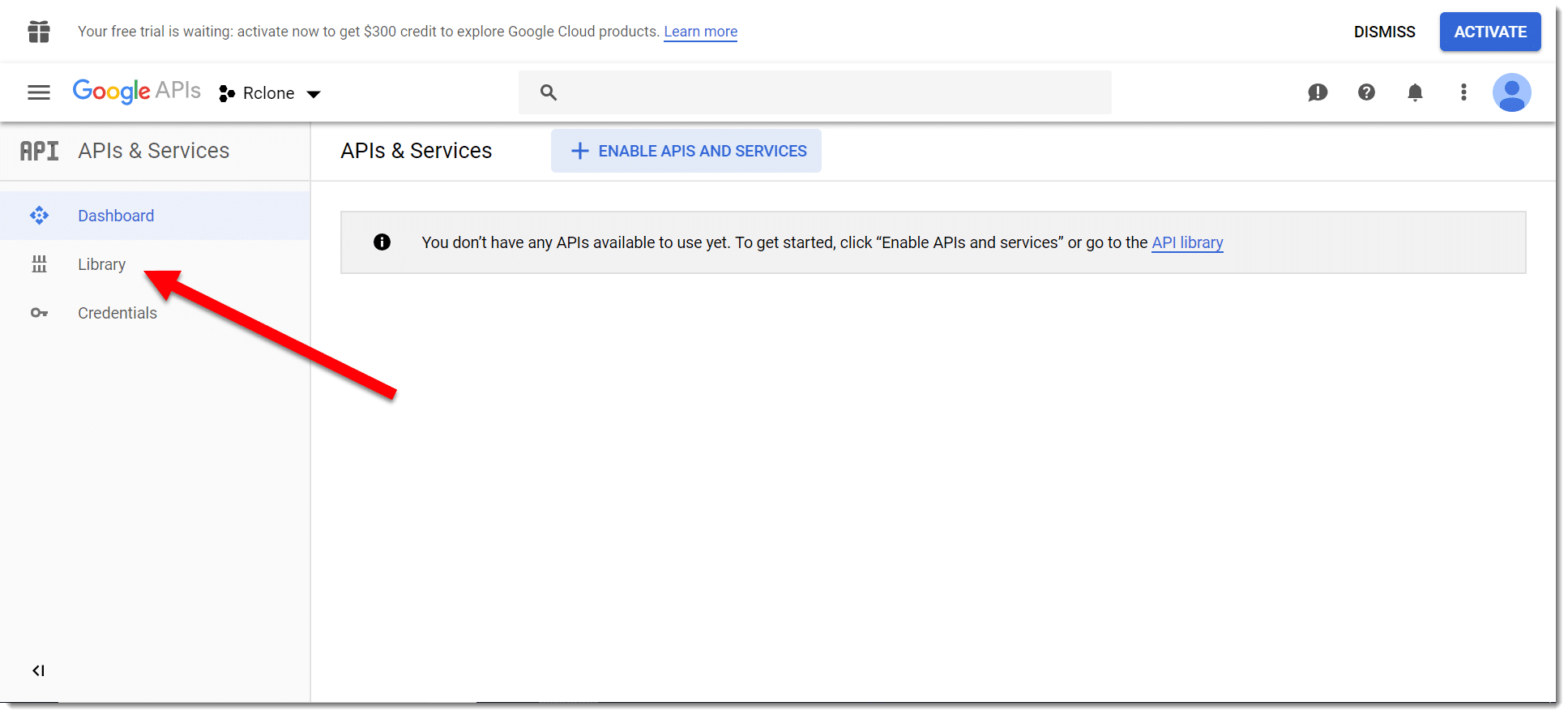
6: Scroll down until you see “Google Drive API”, click this.
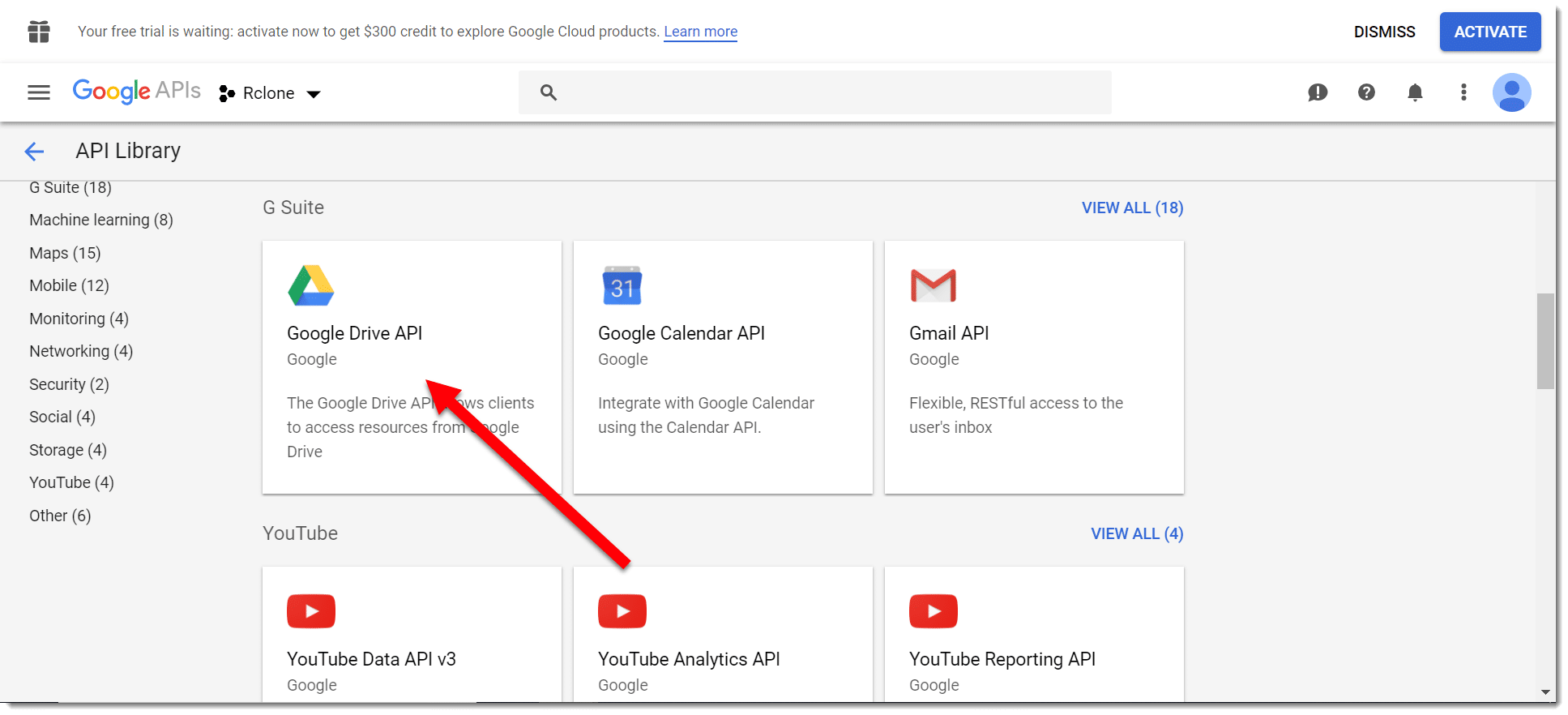
7: On following screen, click “ENABLE” to enable Google Drive API.
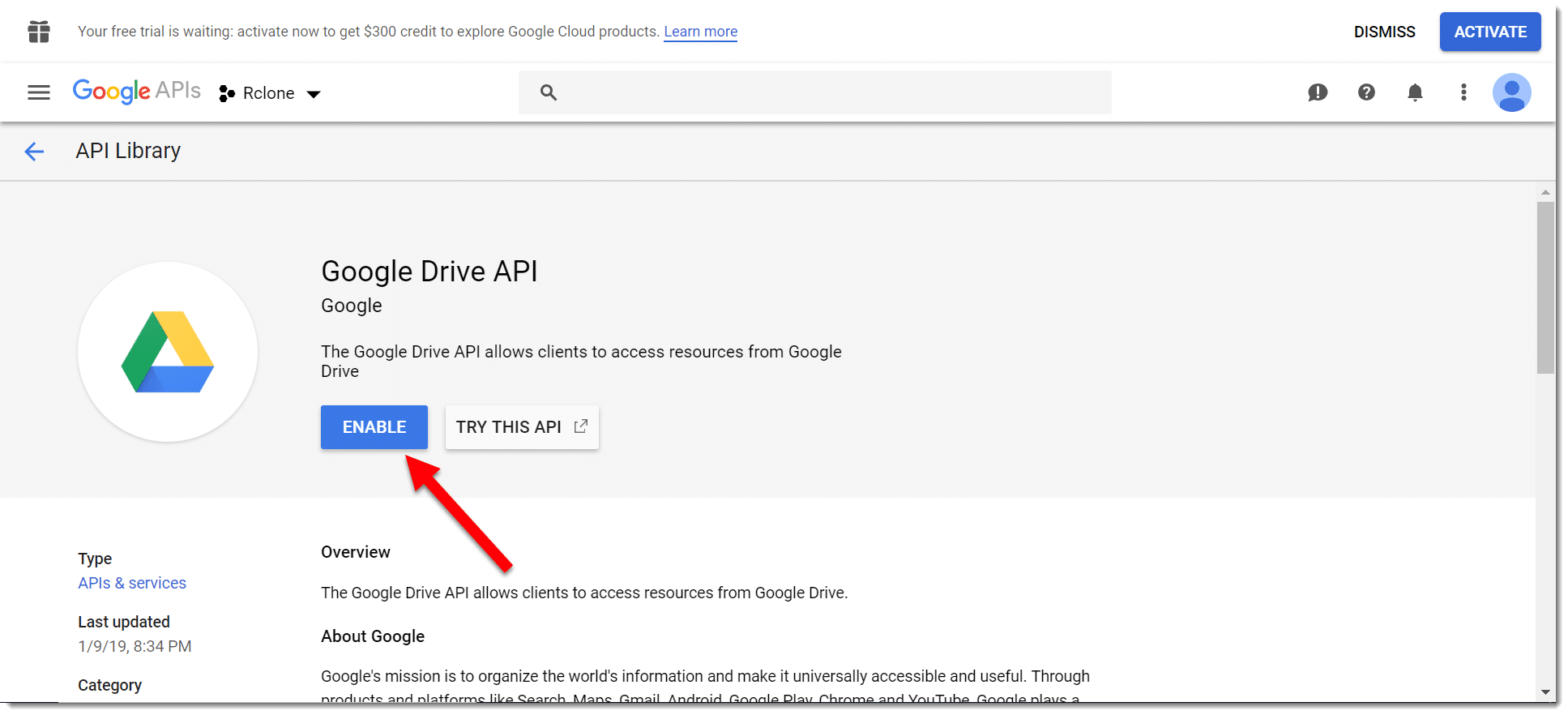
8: Now click the burger icon at the top left corner of your screen and hover over “APIs & Services” then click on “Credentials”.
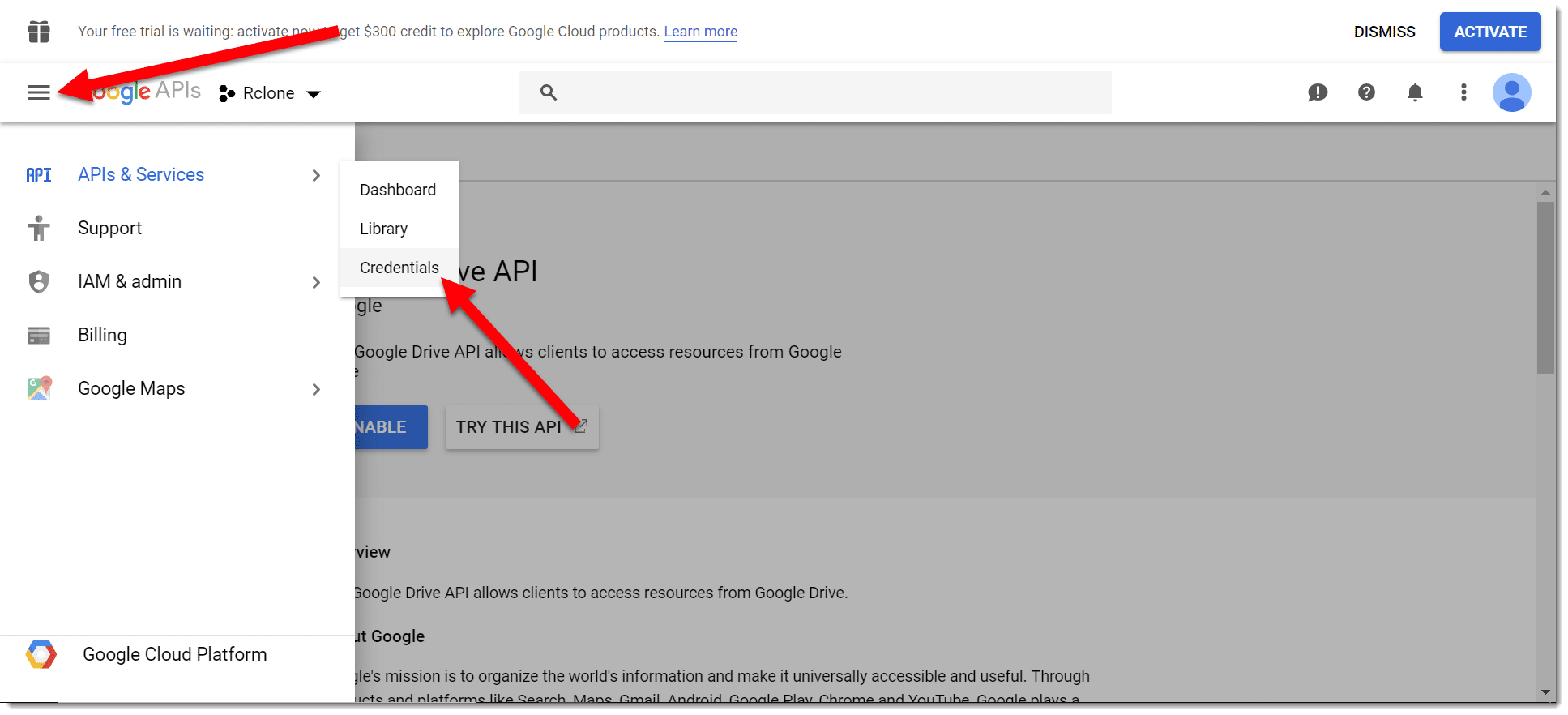
9: Now click on the tab “oAuth consent screen”.
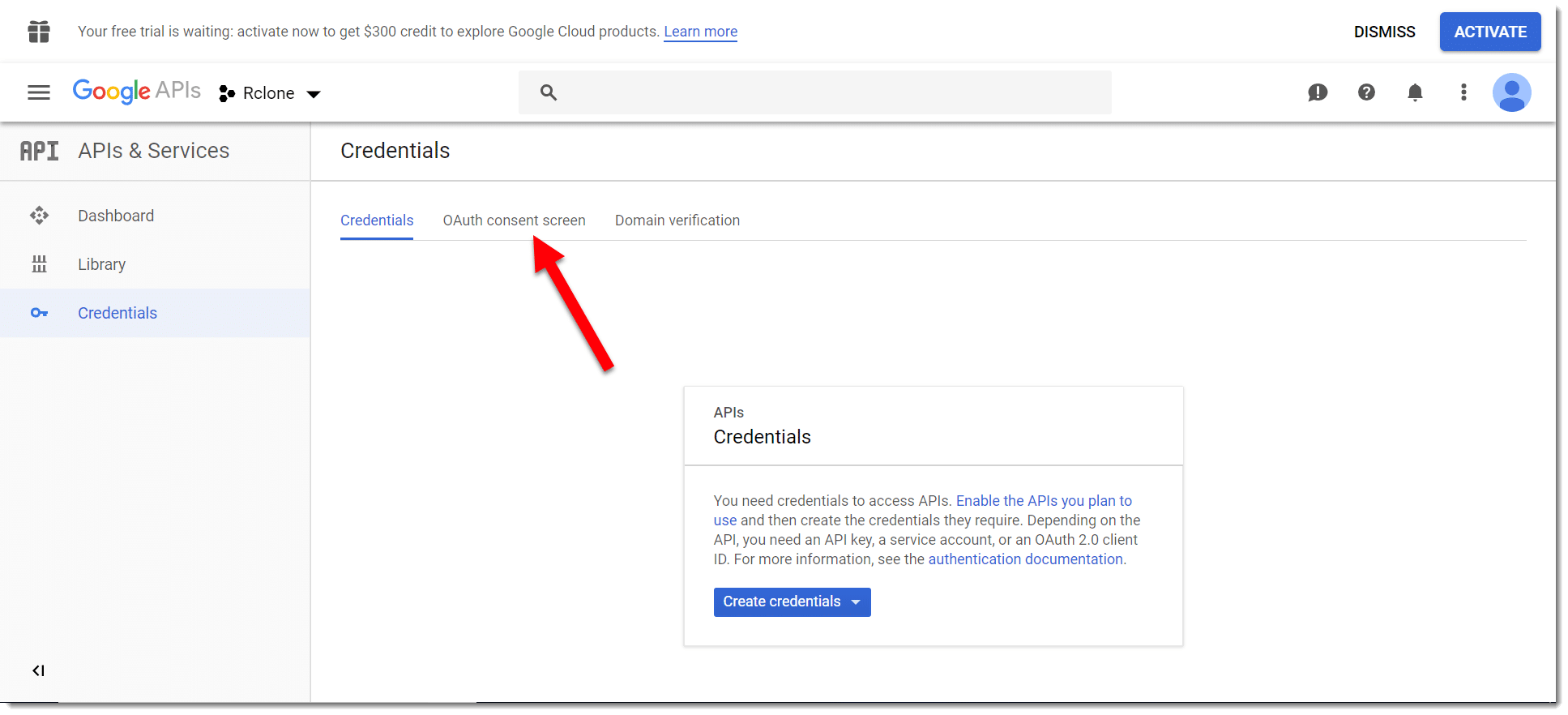
10: On this screen, type in the Product Name (e.g. Rclone), and scroll down to the bottom and click “Save”.
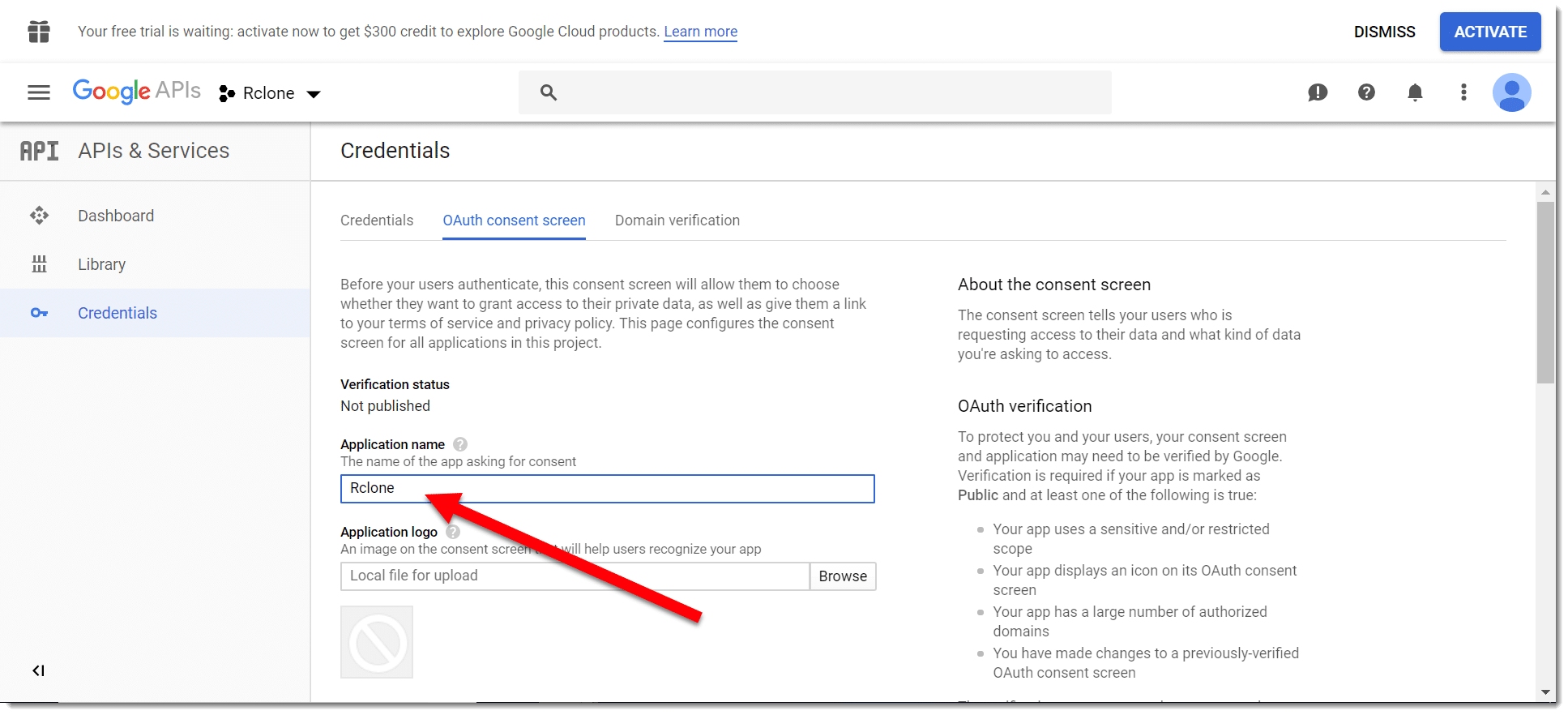
11: Click on “Create credentials” and select “OAuth Client ID” in the drop down list.
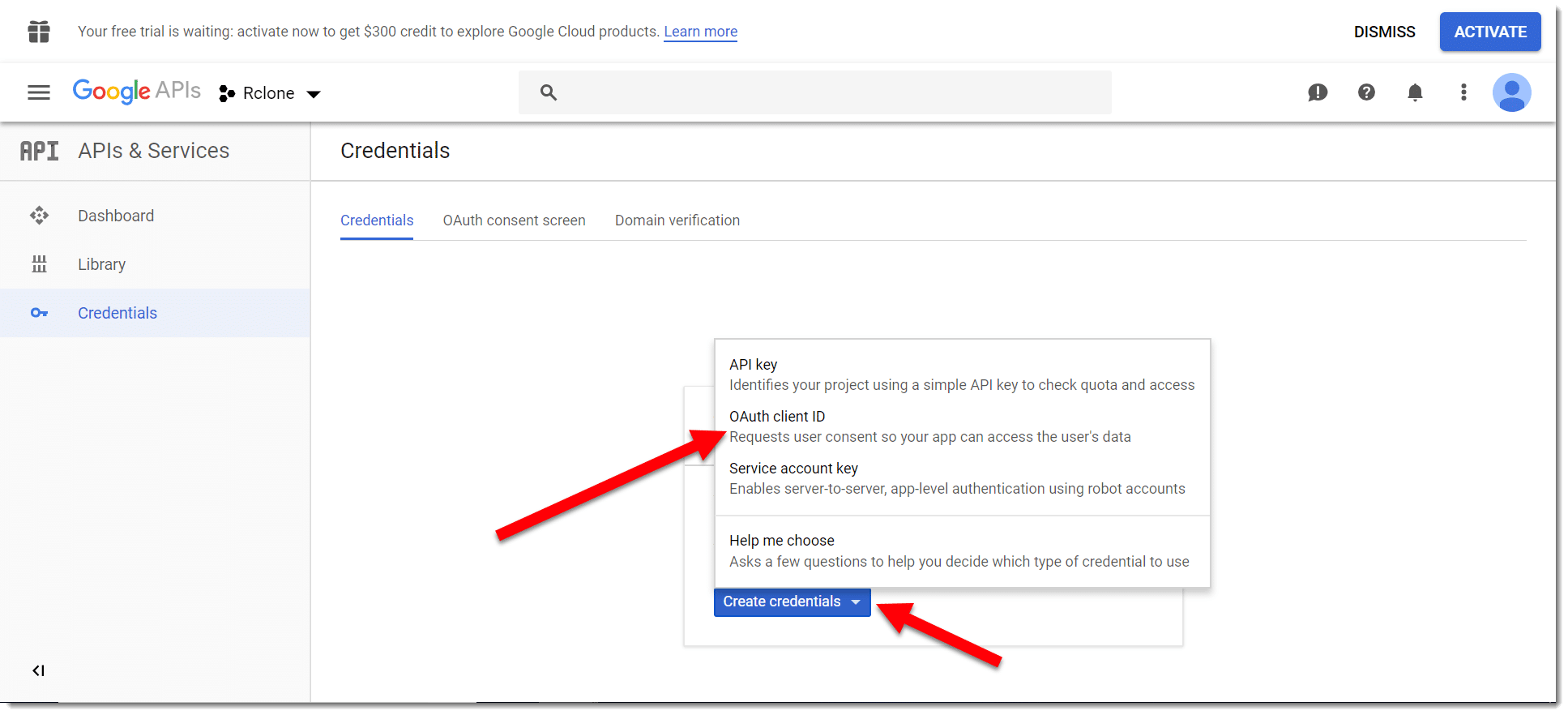
12: For “Application Type”, select “Desktop App”, type in any name, and click “Create”.
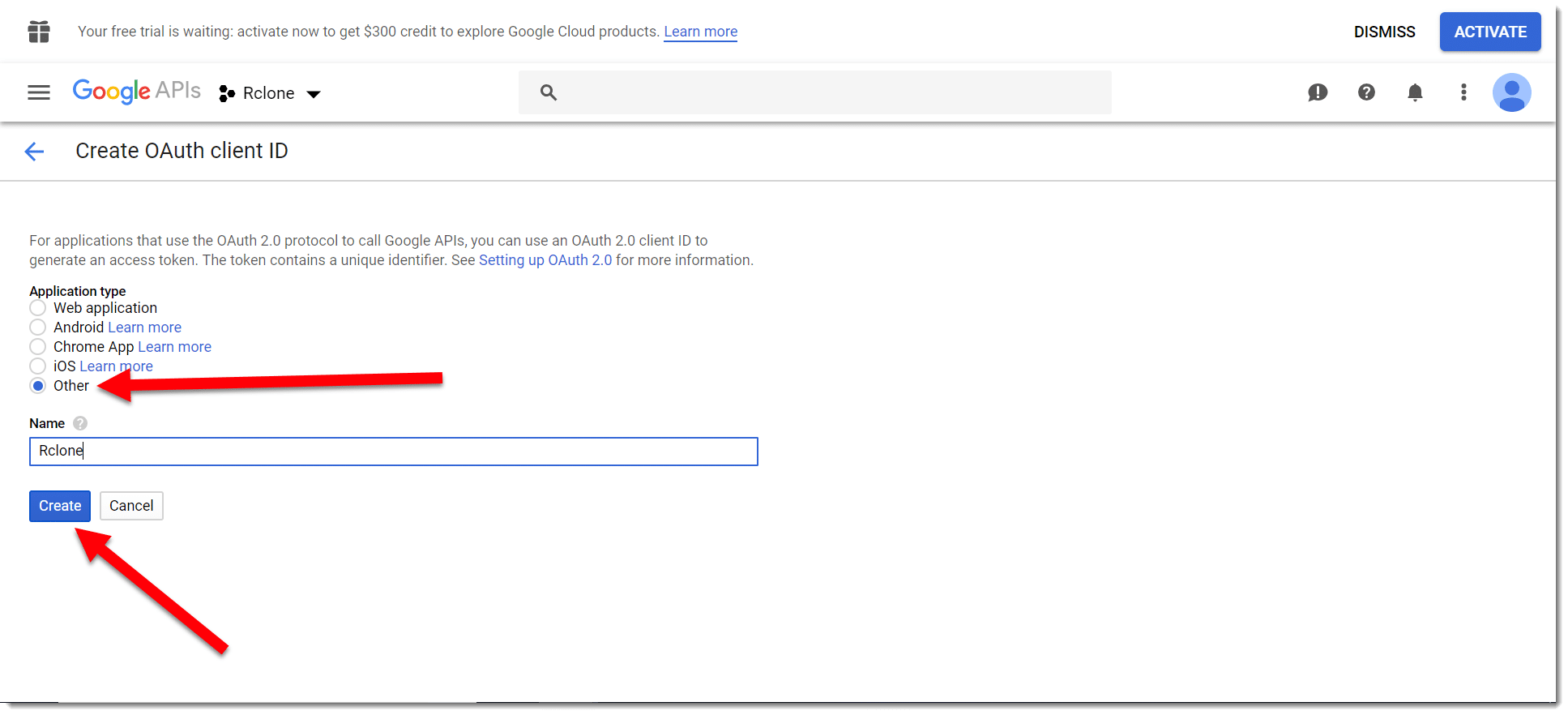
13: You will now be presented with the “client ID” and “client secret”. Copy and paste these into a safe location.